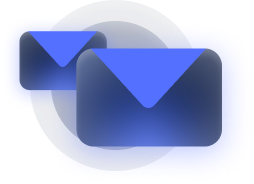There’s nothing quite like the day you receive a box of fresh Cisco Meraki devices. Their sleek appearance, clean lines, and glossy surfaces are exciting and a little bit thrilling. Still, the Cisco Meraki setup is notoriously daunting. If you’re not an IT professional, you might think the successful implementation of this system is a distant objective.
That doesn’t have to be the case.
Cisco Meraki products bring best-in-class network security to everyone’s hands. You don’t have to be a global enterprise to reap the benefits of these devices (though they are enterprise-grade and used by major corporations worldwide). With that in mind, Meraki has developed an ingenious implementation system that doesn’t require an IT professional to handle.
If you’ve recently gotten your hands on Meraki devices for your organization, it’s time to dive in and connect them. Stratus Information Systems, a trusted Meraki partner, presents a definitive and streamlined guide to your Meraki setup below.
How Do I Set Up My Meraki Router and Other Devices?
After you’ve received your Cisco Meraki products, the setup process can begin. This step-by-step guide applies to using these products for a small or large business.
Creating a Cisco Meraki Dashboard
Before unboxing the products or plugging in your device, you’ll want to create your Meraki dashboard. Creating the dashboard allows for a less complicated setup experience and makes managing your device(s) much easier.
The Cisco Meraki dashboard is a centralized, web browser-based tool that you’ll use to both monitor and configure your devices and services. This powerful feature is one of the most advantageous reasons to opt for Meraki products. It grants users unparalleled access and control over their network and devices for more customization and security.
There are two organizational levels of a Cisco Meraki dashboard. The first is the networks containing your devices and associated details; the second is your organizations, which are collections of networks. Organizations include networks that are a part of a single entity, such as a company.
You’ll use your Meraki dashboard account to log in. The dashboard will allow you to manage your organizations, configure your networks, and control your devices.
Here’s the process of creating a Cisco Meraki Dashboard:
Step 1: Navigate to the Meraki dashboard login page.
Step 2: Choose “Create an Account”
Step 3. Select the region where your dashboard account and organization reside (this is crucial because all data related to your organization will reside on servers in the region you select).
Step 4: Enter the requested information.
- Full name
- Password
- Company
- Address (optional)
Step 5: Select “Create an Account” at the bottom of the page
Congratulations—you’ve successfully created a Cisco Meraki dashboard account.
Creating a Network
Next up, it’s time to establish your first network within the organization you’ve just created by setting up your dashboard. The purpose of the network is to hold your devices and their various configurations. Depending on the size of your organization, you may need more than one network. The standard practice is to create one network for each physical location relevant to your company.
The process of creating a network couldn’t be more straightforward. Just follow these four steps to connect your Meraki devices to a network:
Step 1: Navigate to the Meraki dashboard login page and enter your credentials.
Step 2: A prompt window will appear. Select “Register Meraki devices” and then select “Next.”
Step 3: Now, you’ll provide the requested information to create your network and register the devices you have on hand.
- Name (network identifying name)
- Network type
- Wireless
- Security appliance
- Gateway
- Switch
- Camera
- Combined hardware
- Devices (optional)
Step 4: Select “Create network.”
You’ve now created your Meraki dashboard and network. You’ll configure and manage your Cisco Meraki devices from within this hardware network.
Connecting Your Device
You can configure a network without any devices at all, but to download a device’s configuration, you’ll need to add them to a network. You’ll also need to add licenses to your Meraki dashboard for those devices. Adding licenses is a simple three-step process using the order number corresponding to the devices and licenses.
Step 1: Navigate to your Meraki dashboard, and choose Organization > Configure > Inventory using the left-side navigation bar.
Step 2: There’s a box next to the blue “Claim” button. In that box, enter one order number per line. If you don’t have the order numbers, serial numbers will work. (NOTE: If the box doesn’t appear, devices were already added. Bring up the dialogue by selecting “Claim.”)
Step 3: Select “Claim.”
Basic Configurations
You’ve added devices to your newly created dashboard, and it’s time to make some initial configurations. These configurations ensure proper communication from your access point to the internet and the Cisco Meraki cloud. It also allows https://www.stratusinfosystems.com/wp-content/uploads/2018/01/123-2-2.jpg access to authorized users and expands management and reporting capabilities.
Here are three ideas for initial basic configurations (though the sky’s the limit):
- Obtain an IP address: This allows you to set a static IP address for local configurations.
- Open firewall ports: To ensure proper protocols and ports are permitted on the firewall side, allow secure communication on the dashboard. Especially if a firewall or gateway exists in the data path between Meraki hardware and the dashboard, communication will be dampened until you make these configurations.
- Add https://www.stratusinfosystems.com/wp-content/uploads/2018/01/123-2-2.jpgs for role-based dashboard access: If you have more than one person as a network https://www.stratusinfosystems.com/wp-content/uploads/2018/01/123-2-2.jpg, you can grant them access to all or certain parts of the dashboard.
What Are Your Options Once You’ve Implemented Cisco Meraki?
Now that you’ve connected your Meraki devices and created your dashboard, it’s time to experience the ease of plug-and-play. You can unbox your devices now, plug them in, and boot up the new access point.
There’s mounting hardware for the new access point in the box. You’ll want to ensure you can plug in the device and that it’s in a secure location. Once it’s powered, the device will automatically attempt to connect to the dashboard. It will download its configurations and run a self-diagnostic test when it does.
As a last mention, once your devices are up and running, you may want to dive into the world of custom wireless network settings. With these, you can:
- Create SSIDs with authentication requirements
- Establish firewall and traffic shaping rules
- Allow discovery of devices
- And more
You can implement these settings anytime now that your Meraki setup is complete.
Let Stratus Information Systems Set Up Your Meraki Hardware for You
Purchasing new Cisco Meraki products is an exciting time. As long as you opt to buy from authorized Meraki resellers, you’re sure to have an incredible implementation experience. In your chaotic schedule, having a knowledgeable cloud-networking team implement your Meraki system for you can be tremendously beneficial.
Stratus Information Systems can offer as much or as little support as you need. From end-to-end setup and support to complimentary assistance, we’re your cloud-networking experts. Reach out to us today to see what we can do for your company.