As the tech world rapidly evolves, the standard security option based on hosts and ports isn’t sufficient. Cisco Meraki’s firewall accommodates the increase in modern applications, software, and mixed-use networks. Their solution provides the crucial option to customize the security process—since most applications are now web-based and need to be flexible and scalable.
Prevent potential threats from invading your network by choosing which applications are approved and which you wish to block. To get started, you’ll need to learn how to configure a Meraki firewall.
First things first, you’ll want to log into your Meraki firewall. This security device is convenient because it has a centralized management dashboard. You can access the firewall through the Meraki dashboard or the local status page. Here, we’ll walk you through the process for both.
Log in to your Meraki management dashboard. Alternatively, you can log in at wired.meraki.com with your Meraki hardware IP address once it’s connected to your computer/device.
There are two methods for reaching the local status page of Meraki equipment.
This method should work for you if you have a valid IP address on your device. Reach the local status page using the following steps:
If the local status page fails, you can use your Meraki device’s IP address to reach it. Find the hardware IP address for your device and type it into your browser.
Let’s run through a quick setup guide for configuring the WAN port on your Meraki MX appliance.
Cisco Meraki MX hardware automatically has its WAN interfaces configured to receive an IP address via DHCP from your ISP. Your specific setup or the requirements you’re working with might not allow you to use a dynamic IP assignment. If that’s the case, you’ll have to configure the IP addresses statically.
For those in that position, these are the steps to configure the Meraki MX’s WAN port using a static IP (if you’re wondering how to configure a Meraki firewall offline, this is your solution).
Now, you’re good to go. If you have additional questions, contact Stratus Information Systems. Our expert team is available for all your Cisco Meraki hardware needs.
You aren’t new to this scene by any means, and you likely already know why you want (or already have) a Cisco Meraki MX. If you’re still on the fence or doing your research, here’s a quick overview of some of the benefits you’ll get from a Meraki firewall:
The difference between a Meraki firewall and a router comes down to licensing. If an Advanced Security license is paired with the device, then it is a firewall. However, it’s just a router if an Enterprise license is used.
The short answer is: Yes, Meraki MX is a firewall. Cisco Meraki firewalls are the best-in-class option for those looking for a powerful, customizable, identity-based security solution.
You can think of Stratus Information Systems as your Cisco Meraki experts. Our team has the extensive knowledge, experience, and expertise you know you need in a partner. Meraki support and consulting services can help manage your network whenever you need us. We’ll offer as much help as you’re looking for, no more, no less.
Get in touch today to learn more about what Stratus can do for you.
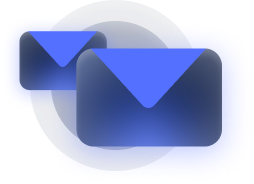
Stay informed about our newest releases and updates